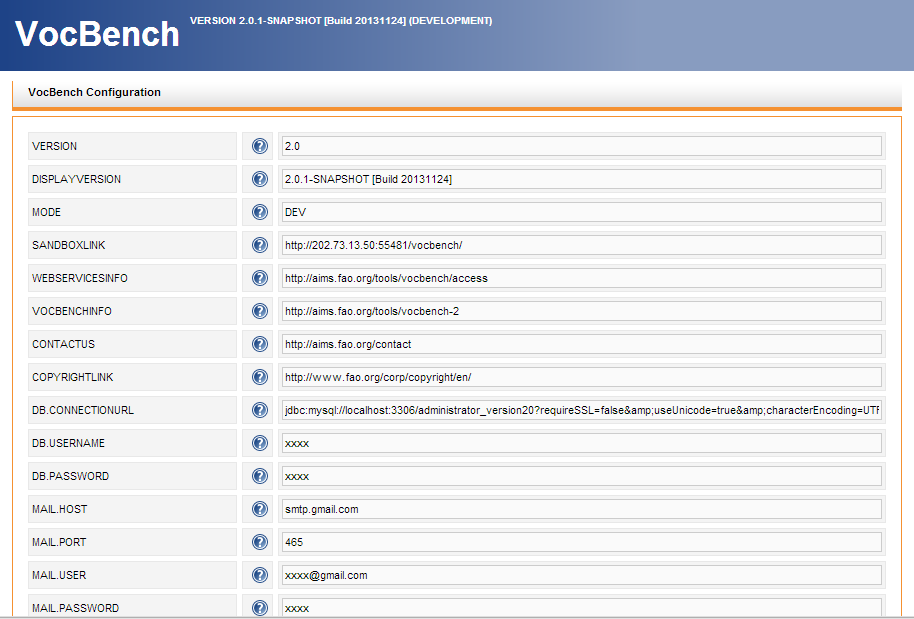
This document provides detailed installation instructions for configuring and deploying VocBench version 2.0.
The installation package of Vocbench downloadable from its project site, which contains all or most of the components for installing VB2.0, will be referred along the guide as:
INST_PKG
When a file name for an installation component is referred in this guide without further specifying its full path, we are assuming it is in INST_PKG.
Apache Tomcat web server (version 6.0 or higher)
EXAMPLE: debian:apt-get update; apt-get install sun-java6-jdk apache2 tomcat6 libmysql-java
MySQL database server (version 5.0 or higher)
EXAMPLE:
debian:apt-get install mysql-server
/extensions/service folder of the Semantic Turkey server)1. Semantic Turkey Server Setup
In the directory ST-Server, there are batch files for Windows (.bat) and UNIX (.sh) to run the server.
A further integration step would ask for VocBench OSGi bundle {ST.VB-BUNDLE.VERSION} to be copied inside the ST-Server directory under folder ST-Server\extensions\service. However, the OSGi bundle already comes packed inside the ST-Server, so perform this only if you get a specific update of the OSGi bundle.
2. Import the Administrator Database SQL Dump File ({VB.DB.VERSION}) on MySQL Server
EXAMPLE: debian: mysql -u {your.db.user} -p < administrator20.sql
3. VOCBENCH Setup
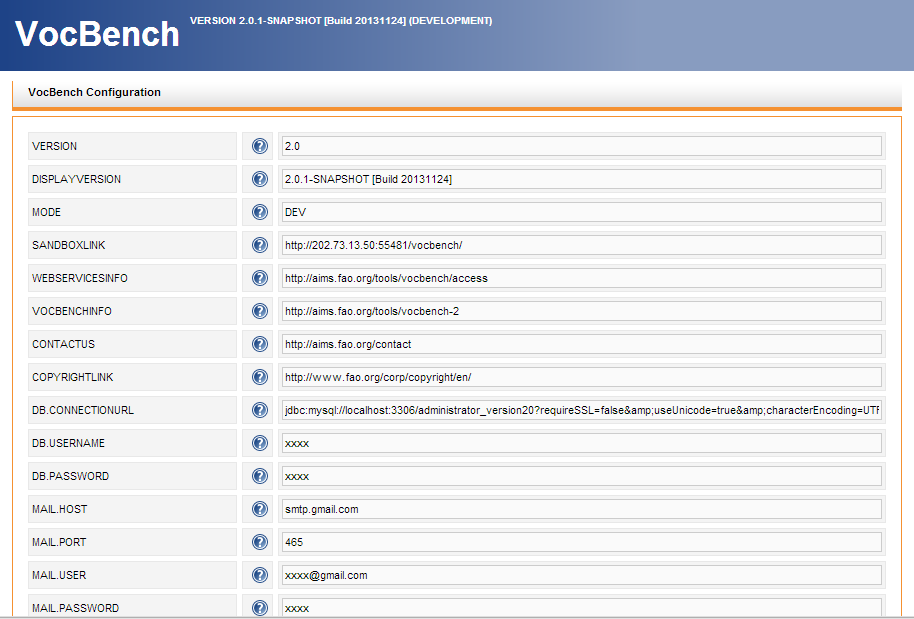
Running Semantic Turkey
Running Vocbench
http://localhost:8080/<vocbench-deployment-name> (Change URL according to your configuration, vocbench-deployment-name is the name of the war file that you dropped on tomcat)
Example:
http://localhost:8080/vocbench-2.0
VB has been preconfigured with administrator user. Use following credentials to connect as administrator. Administrators are the super users who can create new users and approve new users.
Administrator User Credentials:
Username: administrator
Password: 111111
Now, let's go for a first Quick Test Drive
There is a list of Frequently Asked Questions (FAQs) addressing specific issues related to installation