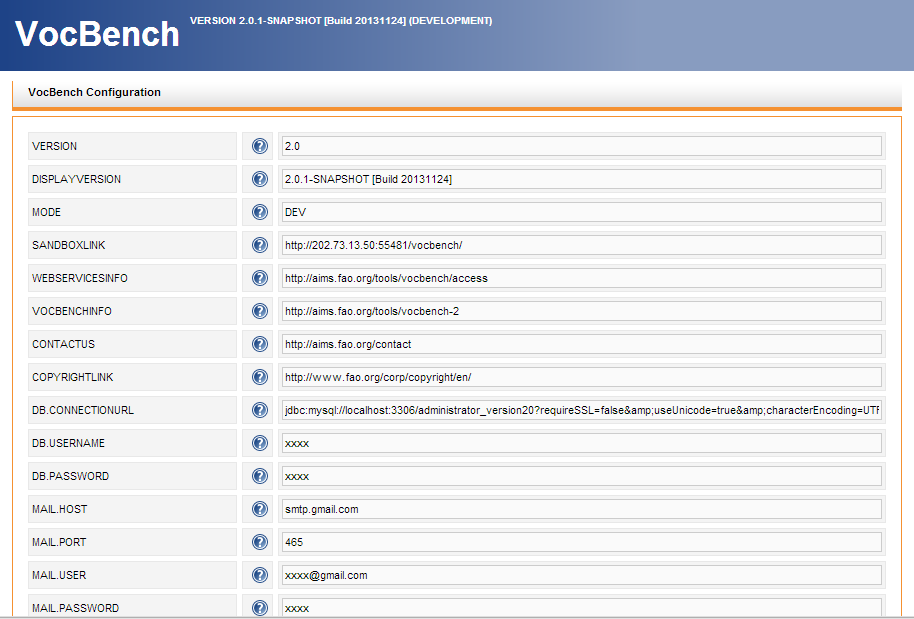...
This document provides detailed installation instructions for configuring and deploying VocBench version 2.0.
This guide is meant to remain as “static” as possible, along different configuration scenarios embracing data and vocabulary updates, changes in the various installation settings etc. For this reason, reference is made to an external wiki page on the google project site of VocBench:
https://code.google.com/p/agrovoc-cs-workbench/wiki/VB2_Installation (note: if you want to perform a quick test-drive of VB, you don't need to follow this)
In the above wiki page, several configuration parameters have been defined, belonging to the different components which are part of VB2.0. The user may refer to a particular installation configuration presented there, as a series of ATTRIBUTE-VALUE pairs, where ATTRIBUTE is one of the configuration parameters required by the installation and VALUE represents the specific value which will be assigned for that particular configuration. This installation guide will use ATTRIBUTE names which are consistent with those present in the wiki.
The ATTRIBUTE will be explicitly mentioned by wrapping it between {} brackets.
E.g. {OWLIM.TOTAL_CACHE_MEMORY}
The installation package of Vocbench downloadable from its project site, which contains all or most of the components for installing VB2.0, will be referred along the guide as:
INST_PKG
When a file name for an installation component is referred in this guide without further specifying its full path, we are assuming it is in INST_PKG.
Pls contact the authors of this guide if you find any discrepancy in the use of any of the conventions explained above.
Requirements
Third Party Software
...
debian:apt-get install mysql-server
...
Our Software
- Semantic Turkey ServerVersion; use the package found in the INST_PKG: ST-Server.zip (see installation steps)
- VocBench application war file use the package found in the INST_PKG
- VocBench OSGi bundle for ST; just use the package found in INST_PKG; (usually, it comes already ambedded inside the Semantic Turkey package)
Data
- Administrator Database {VB.DB.VERSION}
Installation Steps
Setting up the main Software Components
1. Semantic Turkey Server Setup
- Unzip the package ST-Server.zip in a directory of your choice
- Just make sure that you have no other copy of st-server in the same folder, or they will clash with each other.
In the directory ST-Server, there are batch files for Windows (.bat) and UNIX (.sh) to run the server.
A further integration step would ask for VocBench OSGi bundle {ST.VB-BUNDLE.VERSION} to be copied inside the ST-Server directory under folder ST-Server\extensions\service. However, the OSGi bundle already comes packed inside the ST-Server, so perform this only if you get a specific update of the OSGi bundle.
2. Import the Administrator Database SQL Dump File ({VB.DB.VERSION}) on MySQL Server
EXAMPLE: debian: mysql -u {your.db.user} -p < administrator20.sql
3. VOCBENCH Setup
...
4. OWLIM Setup (you may postpone the installation of OWLIM if you want to test VocBench with a small thesaurus; we recommed however OWLIM for better reliability and larger scalability)
- By using the content of {OWLIM.VERSION}, follow the instructions online at: http://owlim.ontotext.com/display/OWLIMv52/OWLIM-SE+Installation#OWLIM-SEInstallation-Easyinstall
only for deploying the OWLIM .war files into Tomcat. We will ot use OWLIM for a first inst
Configuring a specific instance in OWLIM (you may postpone the installation of OWLIM if you want to test VocBench with a small thesaurus; we recommed however OWLIM for better reliability and larger scalability)
1. OWLIM REPOSITORY SETUP and DATA LOADING
- Getting back on your already setup OWLIM Installation, follow again the instructions on
- http://owlim.ontotext.com/display/OWLIMv52/OWLIM-SE+Installation#OWLIM-SEInstallation-Easyinstall
and stop before the instruction starting with this text:
“Fill in the fields as required…”
follow now the specific instructions here below for creating a repository
- If you followed the above instructions, you should now be sitting in front of the sesame2 workbench web application, with the “New Repository” Form on the screen. There should be two text fields to be filled up, fill:
- ID: {OWLIM.REPOSITORY_ID}
- Title: whatever you like, the title is not important, it is just a comment field
- After filling the above parameters and clicking on the next button, you will get to a second page with lot more parameters. Fill all of them with all the configuration parameters starting with the “OWLIM.” prefix, from the following configuration sections:
- {OWLIM General}
- {OWLIM Repository Configuration}
- {Data Configuration}
Also, other than all the “OWLIM.” prefixed properties, consider the {DATA.BASEURL} to be used in the “Base URL” field of the configuration.
In particular, be sure to check that all the parameters starting with {OWLIM. in the interested configurations have found a match in the entries (with a similar name) in the form, and leave untouched all those form fields which are not specified in the configurations.
Confirm after all the fields have been filled up, by clicking the “create” button.
- Now, the just-created repository should be already selected in the Sesame2 workbench. However, to be certain of that, click, from the menu on the left, on the “Repositories” section and then select the repository you just created.
- Now it’s time to import the the SKOS Data file for the Concept Scheme you are using. To do so:
- Click on the “Modify\Add” option on the left menu. You should see a form called “Add RDF”.
- You may fill the Base URI field with the ({DATA.BASEURL}) value. However, if you import an NT file (which we recommend), there is no need to fill this field (the NT format already contains full URIs and no unprefixed local name). In any case, always uncheck the "use base URI as context identifier" and do not specify any value for "Context". Leave the other choices untouched.
- Select with the radio button the option: “Select the file containing the RDF data you wish to upload” and then, in the “RDF Data File” field, choose the one specified in {DATA.VERSION} from your file system.
- Then Click Upload
2. Add the new project to Semantic Turkey
This will be defined in a new version of the guide. If you have installed SemanticTurkeyData in the “Semantic Turkey Server Setup”, it will come with an already configured project for your first install.
Running the System
Running Semantic Turkey
- Start Semantic Turkey by using the batch file in the ST-Server directory (server_run.bat for windows and server_run.sh for UNIX systems).
Running Vocbench
- Run Tomcat.
- Access VB from the browser at:
http://localhost:8080/<vocbench-deployment-name> (Change URL according to your configuration)
Example:
http://localhost:8080/vocbench-2.0
- VB has been preconfigured with administrator user. Use following credentials to connect as administrator. Administrators are the super users who can create new users and approve new users.
Administrator User Credentials:
Username: administrator
Password: 111111
In appendix A, there are specific instructions for performing some actions from behind-the-scenes, such as directly configuring a new project from the AdminDB of Vocbench, or creating the project through Semantic Turkey etc…
However, unless you experience some problem, you may follow the instructions in the next sections, which instruct the user on how to create and manage projects through the ST user interface
Project Management
After successful installation of VocBench, Semantic Turkey Server and OWLIM, a project has to be created, configured and populated with data.
The following sections instruct the user on how to create a new project
- Project Creation/Deletion
- SKOS Concept scheme Management
- Ontology Import
- Namespace Prefix Mapping Management
- Loading pre-existing data
- Enabling Indexing
1. Project creation/deletion
Create new project
- Login with the administrator privilege (Only administrator are allowed to delete the project)
- Once logged in, list of currently available project will be displayed.
- On the top right corner, click [+] button to add the project.
- Add window will be prompted to input following parameters:
- Project name
- Name of the new project (e.g. {ST.PROJECT.NAME})
- Project description
- Description of the project
- Project type
- Type of the project (OWL, SKOS, SKOS-XL)
- Only SKOS-XL is available at the moment.
- Base URI
- Specify the base URI for the project e.g. (http://aims.fao.org/aos/agrovoc/)
- Semantic Turkey Server URL
- Connection URL to Semantic Turkey Server (ST Server)
- It is assumed that ST Server has been started, if not start the server
- URL:(<serverprotocol>://<serverip>:<serverport>/<servletpath>)
- e.g:(http://127.0.0.1:1979/semantic_turkey/resources/stserver/STServer)
- Project name
- Click [Connect] button to test the connection to ST Server.
- If failed, will prompt service failed message. Check if ST Server is running and connection URL is correct.
- In case of successful connection, it will prompt list of triple Store
- OntologyManagerFactorySesame2Impl
- After triple store selection, it will prompt for available triple storage mode as follows
- In memory/persistent
- In memory/no persist
- Native store/persistent
- Remote access
Creating a plain Sesame2 project (no OWLIM)
- Now instead of remote access, select “in memory/persistent”
- You can leave the other parameter values (1000, true, true) as they are
- Continue with the instructions as in “Running the system”
Creating an OWLIM project
...
- ID of the sesame2 repository to be accessed (e.g. {OWLIM.REPOSITORY_ID})
- This should match the ID value used in repository (Repository ID value while creating new repository in OWLIM)
...
- URL to the server of the rdf repository (e.g. http://localhost:8080/openrdf-sesame)
...
- Identifier for the user connecting to the rdf repository
- If not applicable, add “test” as this is mandatory field
...
- Password for the user connecting to the rdf repository
- If not applicable, add “test” as this is mandatory field
...
The installation package of Vocbench downloadable from its project site, which contains all or most of the components for installing VB2.0, will be referred along the guide as:
INST_PKG
When a file name for an installation component is referred in this guide without further specifying its full path, we are assuming it is in INST_PKG.
Requirements
Third Party Software
Apache Tomcat web server (version 6.0 or higher)
EXAMPLE: debian:apt-get update; apt-get install sun-java6-jdk apache2 tomcat6 libmysql-javaMySQL database server (version 5.0 or higher)
EXAMPLE:debian:apt-get install mysql-server
- Note Root password
- Add extra users for VocBench if required
- OWLIM. (you may postpone the installation of OWLIM if you want to test VocBench with a small thesaurus; we recommed however OWLIM for better reliability and larger scalability; see "Running VocBench on OWLIM SE")
Our Software
- Semantic Turkey ServerVersion; use the package found in the INST_PKG: ST-Server.zip (see installation steps)
- VocBench application war file use the package found in the INST_PKG
- VocBench OSGi bundle for ST; just use the package found in INST_PKG; (usually, it comes already ambedded inside the Semantic Turkey package)
Data
- Administrator Database {VB.DB.VERSION}
Installation Steps
Setting up the main Software Components
1. Semantic Turkey Server Setup
- Unzip the package ST-Server.zip in a directory of your choice
- Just make sure that you have no other copy of st-server in the same folder, or they will clash with each other.
In the directory ST-Server, there are batch files for Windows (.bat) and UNIX (.sh) to run the server.
A further integration step would ask for VocBench OSGi bundle {ST.VB-BUNDLE.VERSION} to be copied inside the ST-Server directory under folder ST-Server\extensions\service. However, the OSGi bundle already comes packed inside the ST-Server, so perform this only if you get a specific update of the OSGi bundle.
2. Import the Administrator Database SQL Dump File ({VB.DB.VERSION}) on MySQL Server
EXAMPLE: debian: mysql -u {your.db.user} -p < administrator20.sql
3. VOCBENCH Setup
- Drop the {VB.VERSION} .war file in the Tomcat webapps folder and start Tomcat
- VB allows updating your configuration file at the time of first load after installation. All properties the values of which are filled with xxxx should be mandatorily filled by the user, while the others may be kept as they are (though can be customized as well). Note that any specificity in the installation of the other tools may require changes in these properties (e.g. the DB.CONNECTIONURL may need to be changed to reflect a different port for your MySQL installation).
- See also the System Administration Guide for more information on these properties.
Running the System
Running Semantic Turkey
- Start Semantic Turkey by using the batch file in the ST-Server directory (server_run.bat for windows and server_run.sh for UNIX systems).
Running Vocbench
- Run Tomcat.
- Access VB from the browser at:
http://localhost:8080/<vocbench-deployment-name> (Change URL according to your configuration)
Example:
http://localhost:8080/vocbench-2.0
- VB has been preconfigured with administrator user. Use following credentials to connect as administrator. Administrators are the super users who can create new users and approve new users.
Administrator User Credentials:
Username: administrator
Password: 111111
In appendix A, there are specific instructions for performing some actions from behind-the-scenes, such as directly configuring a new project from the AdminDB of Vocbench, or creating the project through Semantic Turkey etc…
However, unless you experience some problem, you may follow the instructions in the next sections, which instruct the user on how to create and manage projects through the ST user interface
Project Management
The following sections instruct the user on how to create a new project
- Project Creation/Deletion
- SKOS Concept scheme Management
- Ontology Import
- Namespace Prefix Mapping Management
- Loading pre-existing data
- Enabling Indexing
1. Project creation/deletion
Create new project
- Login with the administrator privilege (Only administrator are allowed to delete the project)
- Once logged in, list of currently available project will be displayed.
- On the top right corner, click [+] button to add the project.
- Add window will be prompted to input following parameters:
- Project name
- Name of the new project (e.g. {ST.PROJECT.NAME})
- Project description
- Description of the project
- Project type
- Type of the project (OWL, SKOS, SKOS-XL)
- Only SKOS-XL is available at the moment.
- Base URI
- Specify the base URI for the project e.g. (http://aims.fao.org/aos/agrovoc/)
- Semantic Turkey Server URL
- Connection URL to Semantic Turkey Server (ST Server)
- It is assumed that ST Server has been started, if not start the server
- URL:(<serverprotocol>://<serverip>:<serverport>/<servletpath>)
- e.g:(http://127.0.0.1:1979/semantic_turkey/resources/stserver/STServer)
- Project name
- Click [Connect] button to test the connection to ST Server.
- If failed, will prompt service failed message. Check if ST Server is running and connection URL is correct.
- In case of successful connection, it will prompt list of triple Store
- OntologyManagerFactorySesame2Impl
- After triple store selection, it will prompt for available triple storage mode as follows
- In memory/persistent
- In memory/no persist
- Native store/persistent
- Remote access
- Creating a plain Sesame2 project (no OWLIM)
- select “in memory/persistent”
- You can leave the other parameter values (1000, true, true) as they are
- Continue with the instructions as in “Running the system”
Delete project
- Login with the administrator privilege (Only administrator are allowed to delete the project)
- Once logged in, list of currently available project will be displayed.
- Select the project to be deleted.
- On the top right corner, click [-] button to delete the project.
- Delete window with project name will be prompted.
- Click [Delete] button to confirm deletion.
- Delete project will be removed from the list.
...